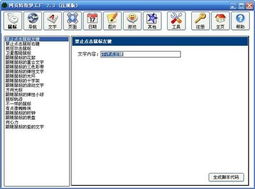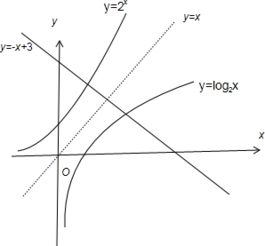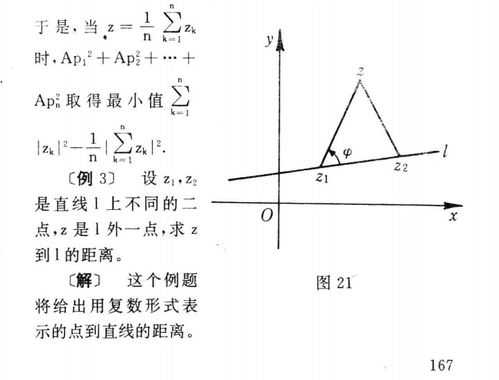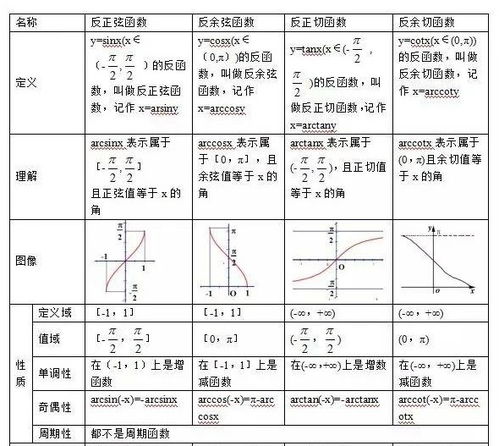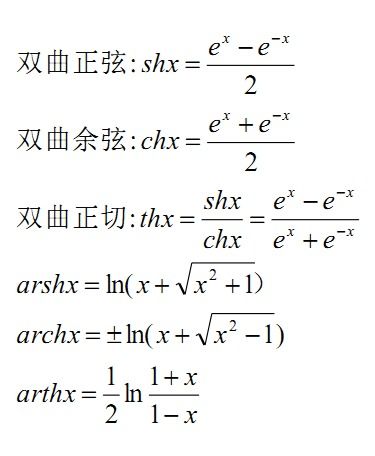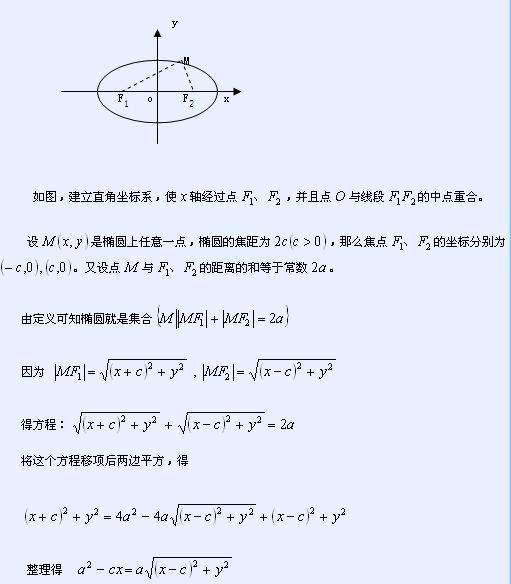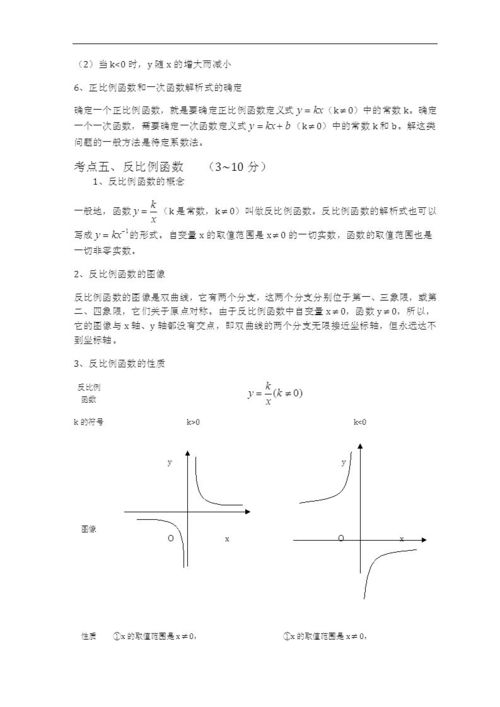鼠标特效代码大全:鼠标特效代码大全,提升网页交互体验的实用指南
在当今竞争激烈的网络环境中,网页设计不仅要美观,还要注重用户体验,鼠标特效作为提升用户交互体验的重要元素,能够吸引访客的注意力,增强页面的趣味性和专业感,本文将为您整理一系列实用的鼠标特效代码,涵盖跟随、点击、悬停等多种效果,助您轻松打造独特的网页体验。
鼠标跟随特效
鼠标跟随特效是网页设计中常见的交互方式,通过让元素跟随鼠标移动,可以创造出动态、吸引人的视觉效果。

代码示例:
<!DOCTYPE html>
<html>
<head>
<style>
.cursor-follower {
position: absolute;
width: 20px;
height: 20px;
background-color: rgba(255, 255, 255, 0.7);
border-radius: 50%;
pointer-events: none;
transform: translate(-50%, -50%);
transition: transform 0.3s ease-out;
z-index: 9999;
}
</style>
</head>
<body>
<div class="cursor-follower"></div>
<script>
const follower = document.querySelector('.cursor-follower');
document.addEventListener('mousemove', (e) => {
follower.style.left = e.clientX + 'px';
follower.style.top = e.clientY + 'px';
});
</script>
</body>
</html>
鼠标点击特效
鼠标点击特效可以增强用户点击的反馈感,让网页更加生动。
代码示例:
<!DOCTYPE html>
<html>
<head>
<style>
.click-effect {
position: fixed;
width: 20px;
height: 20px;
background: radial-gradient(circle, rgba(255,255,255,0.8) 0%, rgba(255,255,255,0) 70%);
border-radius: 50%;
pointer-events: none;
z-index: 9999;
transform: translate(-50%, -50%);
opacity: 0;
}
</style>
</head>
<body>
<button>点击我</button>
<script>
document.addEventListener('click', (e) => {
const effect = document.createElement('div');
effect.classList.add('click-effect');
effect.style.left = e.clientX + 'px';
effect.style.top = e.clientY + 'px';
document.body.appendChild(effect);
// 动画效果
effect.style.transition = 'opacity 0.5s, transform 0.5s';
effect.style.opacity = '1';
effect.style.transform = 'translate(-50%, -50%) scale(2)';
setTimeout(() => {
effect.style.opacity = '0';
effect.style.transform = 'translate(-50%, -50%) scale(0)';
setTimeout(() => {
document.body.removeChild(effect);
}, 500);
}, 500);
});
</script>
</body>
</html>
鼠标悬停特效
鼠标悬停特效可以增强用户与页面元素的互动体验。
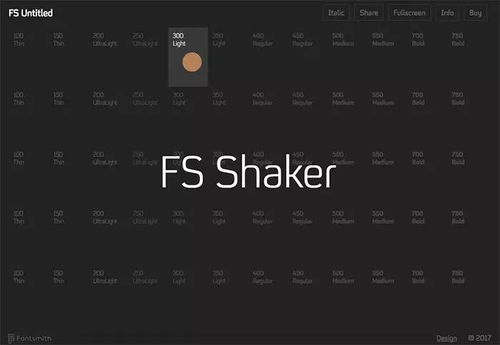
代码示例:
<!DOCTYPE html>
<html>
<head>
<style>
.hover-element {
position: relative;
width: 100px;
height: 100px;
background-color: #3498db;
transition: all 0.3s ease;
}
.hover-element:hover {
background-color: #2980b9;
transform: scale(1.1);
}
.hover-element::after {
content: '';
position: absolute;
width: 20px;
height: 20px;
background-color: rgba(255, 255, 255, 0.7);
border-radius: 50%;
transform: translate(-50%, -50%);
left: 50%;
top: 50%;
transition: all 0.3s ease;
opacity: 0;
}
.hover-element:hover::after {
opacity: 1;
transform: translate(-50%, -50%) scale(1.5);
}
</style>
</head>
<body>
<div class="hover-element"></div>
</body>
</html>
鼠标动画特效
鼠标动画特效可以为网页增添更多动态元素。
代码示例:
<!DOCTYPE html>
<html>
<head>
<style>
.cursor-trail {
position: fixed;
width: 10px;
height: 10px;
background-color: rgba(255, 255, 255, 0.5);
border-radius: 50%;
pointer-events: none;
z-index: 9999;
transform: translate(-50%, -50%);
opacity: 0;
}
</style>
</head>
<body>
<script>
const trails = [];
const maxTrails = 10;
document.addEventListener('mousemove', (e) => {
// 移除旧的轨迹
if (trails.length > maxTrails) {
const oldTrail = trails.shift();
oldTrail.remove();
}
// 创建新的轨迹
const trail = document.createElement('div');
trail.classList.add('cursor-trail');
trail.style.left = e.clientX + 'px';
trail.style.top = e.clientY + 'px';
document.body.appendChild(trail);
trails.push(trail);
// 动画效果
let size = 10;
const duration = 1000;
const startTime = Date.now();
function animate() {
const elapsed = Date.now() - startTime;
const progress = Math.min(elapsed / duration, 1);
// 轨迹扩散效果
const newSize = size * (1 - progress);
trail.style.width = newSize + 'px';
trail.style.height = newSize + 'px';
trail.style.opacity = 0.5 * progress;
if (progress < 1) {
requestAnimationFrame(animate);
}
}
animate();
});
</script>
</body>
</html>
鼠标特效是提升网页用户体验的重要手段,通过简单的代码实现,可以为您的网站增添独特的视觉效果,以上代码示例涵盖了多种常见的鼠标特效,您可以根据实际需求进行修改和扩展,希望这些代码能为您的网页设计提供灵感和帮助!
如果您有其他鼠标特效的需求,欢迎继续提问!
相关文章:
文章已关闭评论!