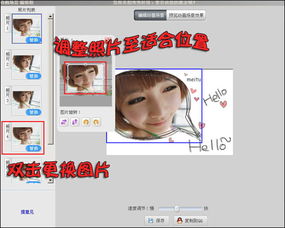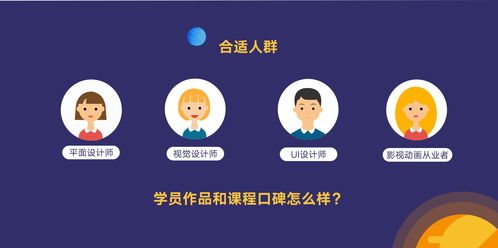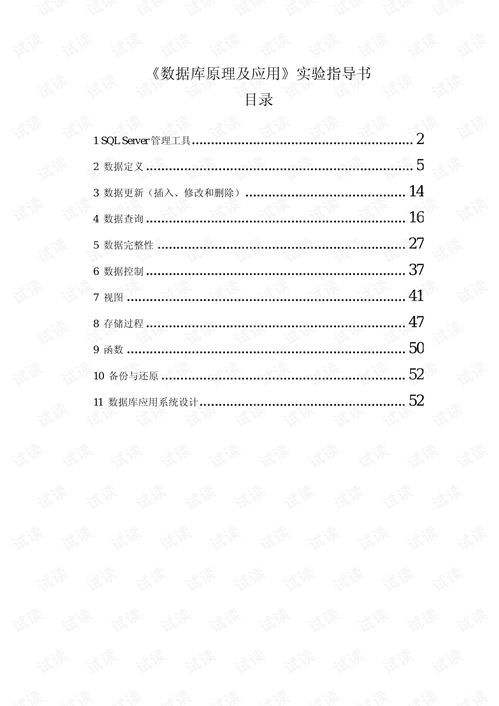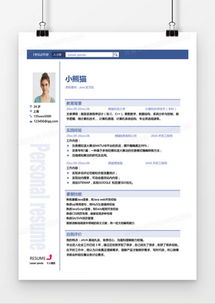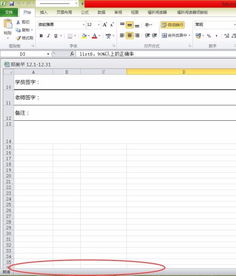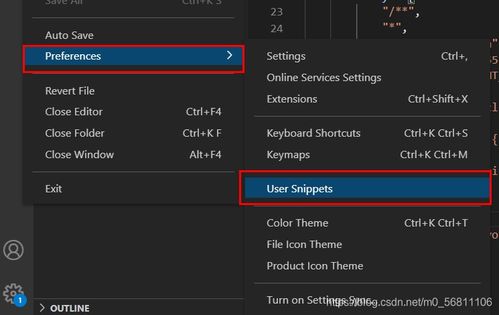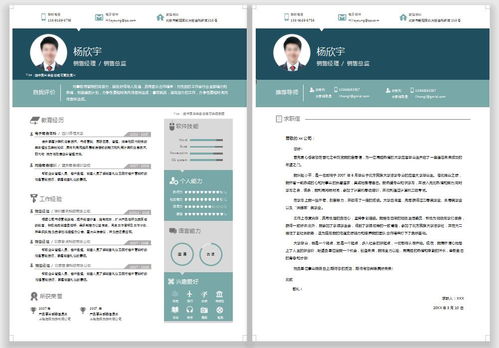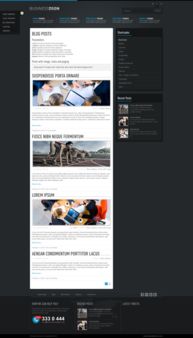htmloption:深入理解HTML中的标签,从基础到进阶应用
在HTML中,<option>标签是<select>元素的重要组成部分,用于定义下拉菜单或列表中的选项,无论是简单的表单选择,还是复杂的动态交互,<option>标签都扮演着不可或缺的角色,本文将从基础语法、属性使用、JavaScript操作以及常见应用场景等方面,全面解析<option>标签的用法,帮助开发者高效构建用户界面。
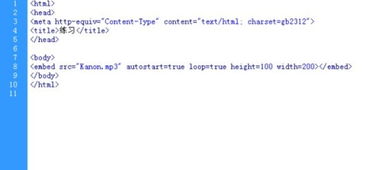
<option>标签的基本结构
<option>标签用于定义下拉列表中的一个选项,它通常嵌套在<select>元素内部,每个<option>元素代表一个可选择的选项。
<select> <option value="option1">选项1</option> <option value="option2">选项2</option> <option value="option3">选项3</option> </select>
value属性:规定当选项被选中时的值,如果未指定,浏览器会默认使用选项的文本内容作为值。selected属性:用于指定默认选中的选项。disabled属性:禁用选项,用户无法选择,但不会影响下拉列表的其他选项。
<option>标签的常见属性
value:定义选项的值,通常用于表单提交或JavaScript交互。selected:标记默认选中项,一个<select>中只能有一个<option>被标记为selected。disabled:禁用选项,用户无法选择。label:定义选项的标签文本(非标准,但被广泛支持)。form:关联到特定表单(HTML5新特性)。
示例:
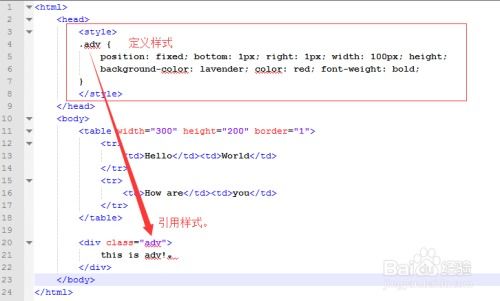
<select> <option value="beijing" selected>北京</option> <option value="shanghai">上海</option> <option value="guangzhou" disabled>广州(禁用)</option> </select>
JavaScript操作<option>
通过JavaScript,我们可以动态添加、删除或修改<option>元素,实现更灵活的交互效果。
添加选项
// 创建新选项
const newOption = document.createElement("option");
newOption.value = "new-value";
newOption.text = "新选项";
selectElement.appendChild(newOption);
删除选项
// 根据索引删除选项
function removeOption(selectElement, index) {
if (index >= 0 && index < selectElement.options.length) {
selectElement.remove(index);
}
}
// 根据值删除选项
function removeOptionByValue(selectElement, value) {
for (let i = 0; i < selectElement.options.length; i++) {
if (selectElement.options[i].value === value) {
selectElement.remove(i);
break;
}
}
}
修改选项
// 修改选项的文本或值
function updateOption(selectElement, index, newValue, newText) {
if (index >= 0 && index < selectElement.options.length) {
selectElement.options[index].value = newValue;
selectElement.options[index].text = newText;
}
}
获取选中选项的值
const selectedValue = selectElement.value; console.log(selectedValue); // 输出选中的选项的value值
常见应用场景
- 表单验证:通过检查
<select>元素的值,确保用户选择了有效选项。 - 动态加载选项:根据用户选择,动态生成下拉菜单的选项(如级联选择)。
- 多选下拉菜单:使用
<select multiple>实现多选功能。 - 选项分组:使用
<optgroup>标签对选项进行分组。
示例:多选下拉菜单
<select multiple> <option value="option1">选项1</option> <option value="option2">选项2</option> <option value="option3">选项3</option> </select>
注意事项
- 浏览器兼容性:
<option>标签及其属性在现代浏览器中均得到良好支持。 - 性能优化:大量选项时,建议使用分页或懒加载技术,避免页面加载过慢。
- 用户体验:合理设置选项的文本和值,确保用户能够清晰理解选项内容。
<option>标签虽然看似简单,但在实际开发中却有着广泛的应用,通过本文的解析,相信你已经掌握了其基本用法、JavaScript操作技巧以及常见场景的实现方法,灵活运用这些知识,可以大大提升表单交互的用户体验和开发效率。
附:完整示例代码
<!DOCTYPE html>
<html>
<head>Option标签示例</title>
</head>
<body>
<select id="mySelect">
<option value="beijing">北京</option>
<option value="shanghai">上海</option>
<option value="guangzhou">广州</option>
</select>
<button onclick="addOption()">添加选项</button>
<button onclick="removeOption()">删除选中选项</button>
<script>
function addOption() {
const select = document.getElementById("mySelect");
const newOption = document.createElement("option");
newOption.value = "new-" + select.options.length;
newOption.text = "新选项 " + (select.options.length + 1);
select.appendChild(newOption);
}
function removeOption() {
const select = document.getElementById("mySelect");
if (select.options.length > 0) {
select.remove(select.selectedIndex);
}
}
</script>
</body>
</html>
希望这篇文章能帮助你更好地理解和使用HTML中的<option>
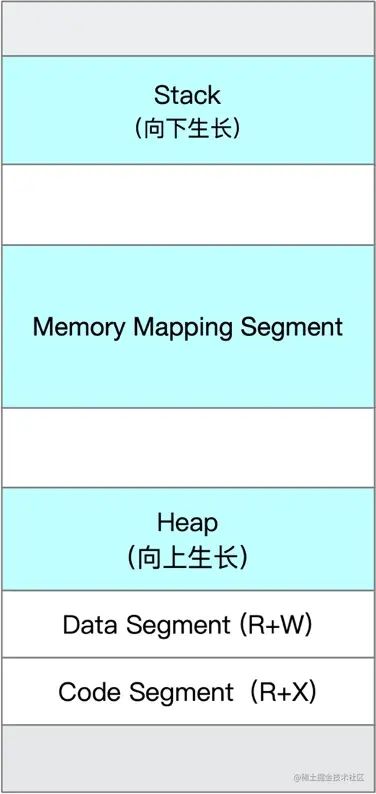
相关文章:
文章已关闭评论!