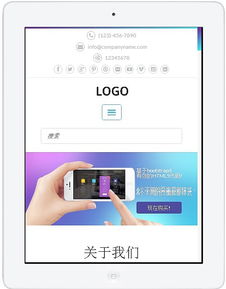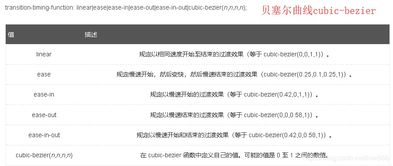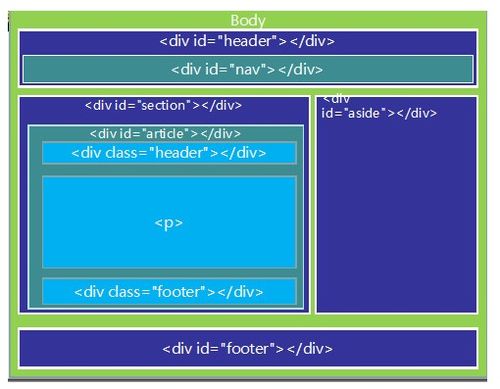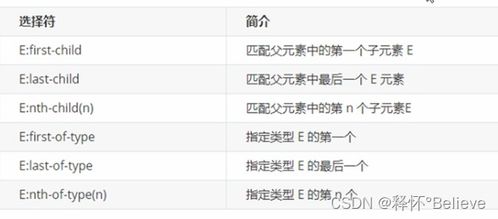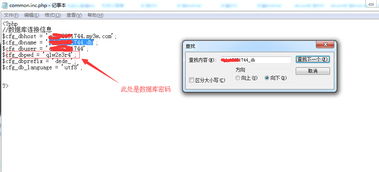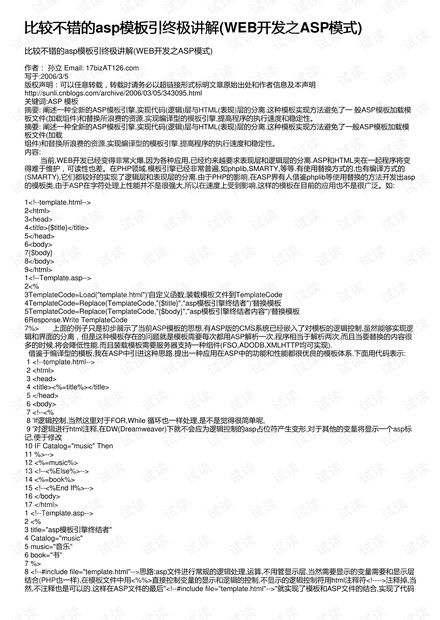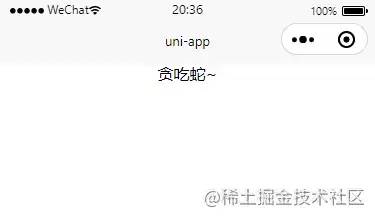网页设计购物车代码:cart-items
从零开始构建电商购物车功能
在现代电子商务网站中,购物车功能是用户体验的核心部分,一个设计良好、功能完善的购物车可以显著提升用户的购买转化率,本文将详细介绍如何使用HTML、CSS和JavaScript实现一个基础的网页购物车功能,并提供完整的代码示例。
购物车功能的重要性
购物车是用户将商品添加到订单中的中间步骤,它允许用户:
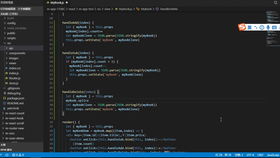
- 查看已选商品
- 修改商品数量
- 删除商品
- 查看订单总价
- 继续购物或进入结算流程
实现步骤
HTML结构设计
我们需要设计购物车的基本HTML结构,以下是一个简单的购物车界面:
<!DOCTYPE html>
<html lang="zh-CN">
<head>
<meta charset="UTF-8">
<meta name="viewport" content="width=device-width, initial-scale=1.0">购物车示例</title>
<link rel="stylesheet" href="style.css">
</head>
<body>
<div class="container">
<h1>我的购物车</h1>
<div id="cart-items">
<!-- 购物车商品将在这里动态添加 -->
</div>
<div class="cart-summary">
<p>总计: <span id="total-price">¥0.00</span></p>
<button id="checkout-btn">结算</button>
</div>
</div>
<script src="script.js"></script>
</body>
</html> CSS样式设计
我们为购物车添加一些基本样式,使其看起来更美观:
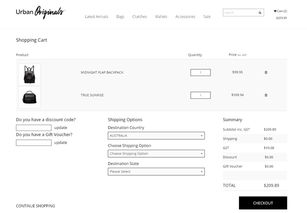
/* style.css */
body {
font-family: Arial, sans-serif;
margin: 0;
padding: 0;
background-color: #f4f4f4;
}
.container {
max-width: 800px;
margin: 20px auto;
padding: 20px;
background-color: #fff;
box-shadow: 0 0 10px rgba(0,0,0,0.1);
}
margin-bottom: 20px;
}
.cart-item {
display: flex;
justify-content: space-between;
padding: 10px 0;
border-bottom: 1px solid #ddd;
}
.cart-item button {
background-color: #ff6b6b;
color: white;
border: none;
padding: 5px 10px;
cursor: pointer;
}
.cart-summary {
text-align: right;
}
#checkout-btn {
background-color: #4CAF50;
color: white;
border: none;
padding: 10px 20px;
cursor: pointer;
font-size: 16px;
} JavaScript功能实现
我们使用JavaScript来实现购物车的动态功能:
// script.js
// 初始化商品数据
const products = [
{ id: 1, name: "商品1", price: 100 },
{ id: 2, name: "商品2", price: 200 },
{ id: 3, name: "商品3", price: 300 }
];
// 购物车数组
let cart = [];
// 页面加载时初始化
document.addEventListener('DOMContentLoaded', function() {
// 添加商品到购物车按钮
const addToCartButtons = document.querySelectorAll('.add-to-cart');
addToCartButtons.forEach(button => {
button.addEventListener('click', function() {
const productId = parseInt(this.dataset.id);
addToCart(productId);
});
});
// 结算按钮
document.getElementById('checkout-btn').addEventListener('click', function() {
alert('结算功能');
});
});
// 添加商品到购物车
function addToCart(productId) {
const product = products.find(p => p.id === productId);
const existingItem = cart.find(item => item.id === productId);
if (existingItem) {
existingItem.quantity += 1;
} else {
cart.push({
...product,
quantity: 1
});
}
updateCart();
}
// 更新购物车显示
function updateCart() {
const cartItemsContainer = document.getElementById('cart-items');
const totalPriceElement = document.getElementById('total-price');
// 清空购物车显示
cartItemsContainer.innerHTML = '';
// 计算总价
let totalPrice = 0;
// 遍历购物车中的商品
cart.forEach(item => {
totalPrice += item.price * item.quantity;
// 创建商品元素
const cartItem = document.createElement('div');
cartItem.className = 'cart-item';
cartItem.innerHTML = `
<div>
<h4>${item.name}</h4>
<p>单价: ¥${item.price}</p>
</div>
<div>
<button class="decrease-quantity" data-id="${item.id}">-</button>
<span>${item.quantity}</span>
<button class="increase-quantity" data-id="${item.id}">+</button>
<button class="remove-item" data-id="${item.id}">删除</button>
</div>
`;
cartItemsContainer.appendChild(cartItem);
});
// 更新总价显示
totalPriceElement.textContent = `¥${totalPrice.toFixed(2)}`;
// 添加事件监听器
const decreaseButtons = document.querySelectorAll('.decrease-quantity');
decreaseButtons.forEach(button => {
button.addEventListener('click', function() {
const productId = parseInt(this.dataset.id);
decreaseQuantity(productId);
});
});
const increaseButtons = document.querySelectorAll('.increase-quantity');
increaseButtons.forEach(button => {
button.addEventListener('click', function() {
const productId = parseInt(this.dataset.id);
increaseQuantity(productId);
});
});
const removeButtons = document.querySelectorAll('.remove-item');
removeButtons.forEach(button => {
button.addEventListener('click', function() {
const productId = parseInt(this.dataset.id);
removeFromCart(productId);
});
});
}
// 增加商品数量
function increaseQuantity(productId) {
const item = cart.find(item => item.id === productId);
if (item) {
item.quantity += 1;
updateCart();
}
}
// 减少商品数量
function decreaseQuantity(productId) {
const item = cart.find(item => item.id === productId);
if (item) {
item.quantity -= 1;
if (item.quantity <= 0) {
removeFromCart(productId);
} else {
updateCart();
}
}
}
// 从购物车中移除商品
function removeFromCart(productId) {
cart = cart.filter(item => item.id !== productId);
updateCart();
} 通过以上步骤,我们实现了一个基础的网页购物车功能,这个购物车允许用户添加商品、修改数量、删除商品并查看总价,虽然这个示例比较简单,但它展示了购物车功能的核心逻辑,可以作为更复杂购物车功能的基础。
在实际开发中,你可能需要考虑以下几点:
- 使用本地存储(localStorage)保存购物车状态,以便用户在页面刷新后购物车内容不丢失。
- 添加更多商品信息,如图片、描述等。
- 实现用户登录和购物车关联,以便用户在不同设备上查看购物车。
- 集成支付网关完成支付流程。
希望这篇文章能帮助你开始构建自己的网页购物车功能!
相关文章:
文章已关闭评论!