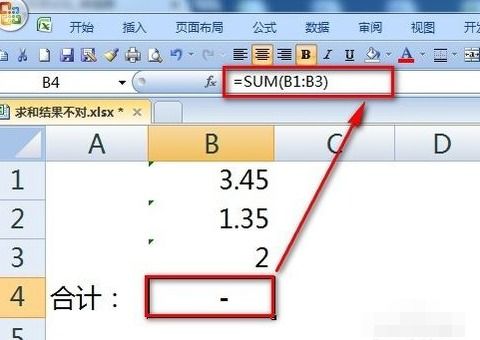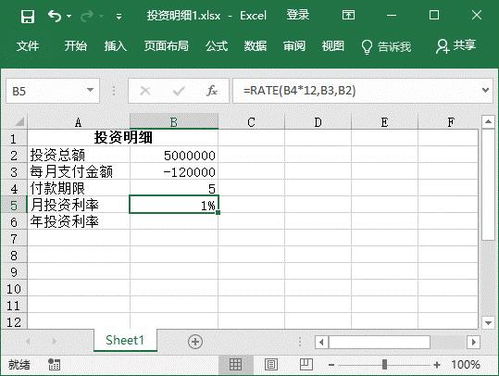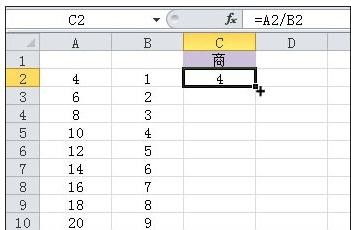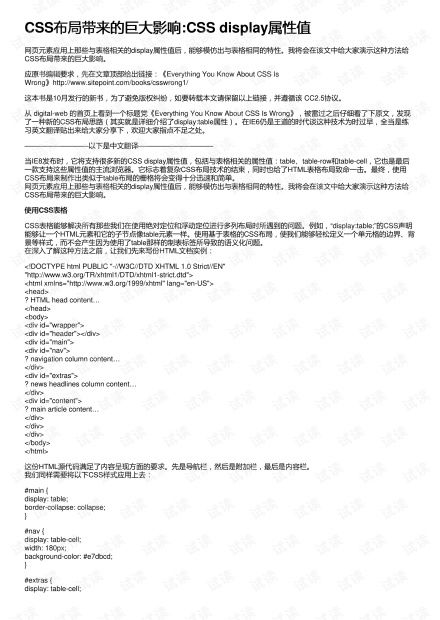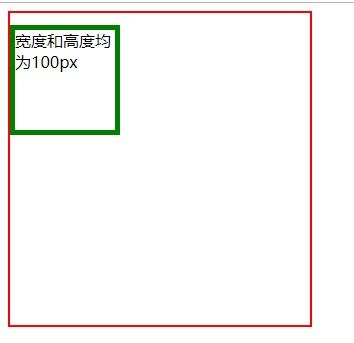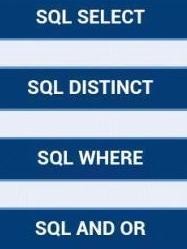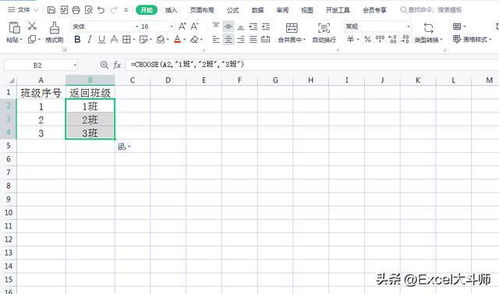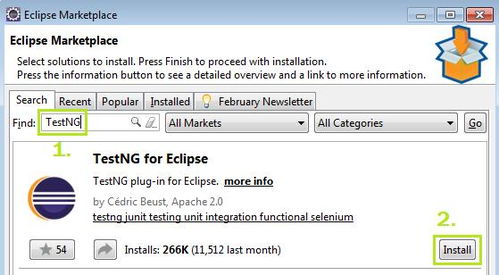列举五种css鼠标hover效果:五种实用的CSS鼠标Hover效果实现方法
在网页设计中,鼠标悬停效果是提升用户体验的重要元素,本文将介绍五种简单但效果出色的CSS hover效果实现方法,帮助您为网站增添交互性和视觉吸引力。
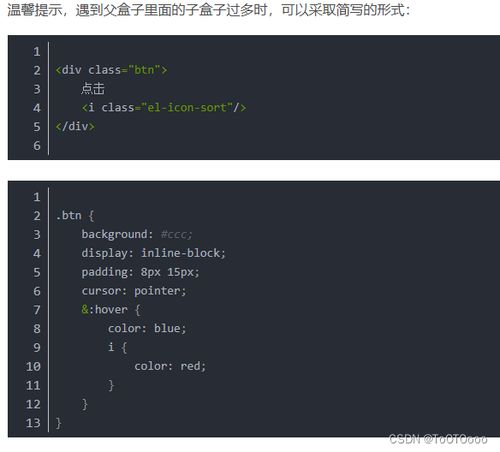
渐变色背景悬停效果
这种效果通过改变背景颜色或添加渐变来提供视觉反馈,是用户交互中最常见的设计模式之一。
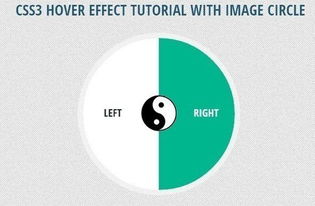
<!DOCTYPE html>
<html>
<head>
<style>
.box {
width: 200px;
height: 200px;
background: linear-gradient(135deg, #f5f7fa 0%, #c3cfe2 100%);
transition: all 0.3s ease;
border-radius: 8px;
display: flex;
align-items: center;
justify-content: center;
color: #333;
font-weight: bold;
cursor: pointer;
}
.box:hover {
background: linear-gradient(135deg, #ff9a9e 0%, #fad0c4 100%);
transform: translateY(-5px);
box-shadow: 0 10px 20px rgba(0,0,0,0.1);
}
</style>
</head>
<body>
<div class="box">Hover Me</div>
</body>
</html> 阴影与缩放效果
这种效果通过添加阴影和缩放变换,创造出卡片式设计中常见的"浮起"效果,增强元素的层次感。
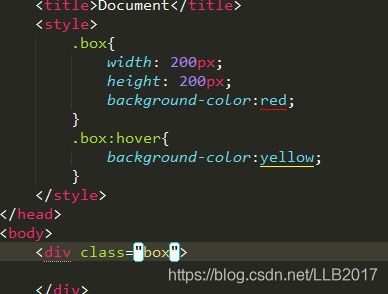
<!DOCTYPE html>
<html>
<head>
<style>
.card {
width: 200px;
height: 150px;
background-color: #f0f0f0;
border-radius: 8px;
display: flex;
align-items: center;
justify-content: center;
transition: all 0.3s ease;
box-shadow: 0 4px 8px rgba(0,0,0,0.1);
cursor: pointer;
}
.card:hover {
transform: scale(1.05);
box-shadow: 0 12px 20px rgba(0,0,0,0.2);
}
</style>
</head>
<body>
<div class="card">Hover Card</div>
</body>
</html> 文字变形效果
这种效果通过CSS的transform属性实现文字的变形,创造出有趣的视觉反馈。
<!DOCTYPE html>
<html>
<head>
<style>
.text-effect {
font-size: 24px;
font-weight: bold;
color: #333;
transition: all 0.3s ease;
cursor: pointer;
}
.text-effect:hover {
transform: rotate(-2deg) scale(1.1);
text-shadow: 2px 2px 4px rgba(0,0,0,0.2);
}
</style>
</head>
<body>
<div class="text-effect">Hover Text</div>
</body>
</html> 边框动画效果
通过改变边框的粗细和颜色,可以创造出优雅的悬停动画效果,特别适合按钮和表单元素。
<!DOCTYPE html>
<html>
<head>
<style>
.button {
padding: 12px 30px;
background: transparent;
border: 2px solid #3498db;
color: #3498db;
border-radius: 30px;
font-size: 16px;
cursor: pointer;
transition: all 0.3s ease;
outline: none;
}
.button:hover {
background-color: #3498db;
color: white;
border-color: #3498db;
box-shadow: 0 0 15px rgba(52, 152, 219, 0.4);
}
</style>
</head>
<body>
<button class="button">Hover Button</button>
</body>
</html> 背景图片替换效果
通过在悬停时替换背景图片,可以创造出丰富的视觉效果,特别适合用于导航菜单和图标按钮。
<!DOCTYPE html>
<html>
<head>
<style>
.icon-button {
width: 50px;
height: 50px;
background-image: url('data:image/svg+xml;utf8,<svg xmlns="http://www.w3.org/2000/svg" viewBox="0 0 24 24" fill="%23333"><path d="M12 2C6.48 2 2 6.48 2 12s4.48 10 10 10 10-4.48 10-10S17.52 2 12 2zm0 18c-4.41 0-8-3.59-8-8s3.59-8 8-8 8 3.59 8 8-3.59 8-8 8z"/></svg>');
background-size: contain;
background-repeat: no-repeat;
background-position: center;
transition: all 0.3s ease;
cursor: pointer;
}
.icon-button:hover {
background-image: url('data:image/svg+xml;utf8,<svg xmlns="http://www.w3.org/2000/svg" viewBox="0 0 24 24" fill="%23f55"><path d="M12 2C6.48 2 2 6.48 2 12s4.48 10 10 10 10-4.48 10-10S17.52 2 12 2zm0 18c-4.41 0-8-3.59-8-8s3.59-8 8-8 8 3.59 8 8-3.59 8-8 8z"/></svg>');
transform: scale(1.1);
}
</style>
</head>
<body>
<button class="icon-button"></button>
</body>
</html> 这些效果可以单独使用,也可以组合使用,创造出更加丰富的交互体验,在实际项目中,可以根据设计需求选择合适的效果,或者将多种效果组合使用,为用户提供更加直观的交互反馈。
相关文章:
文章已关闭评论!